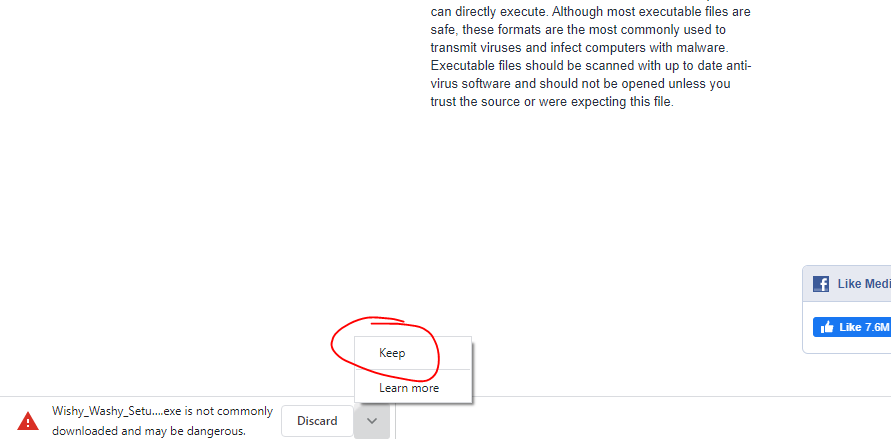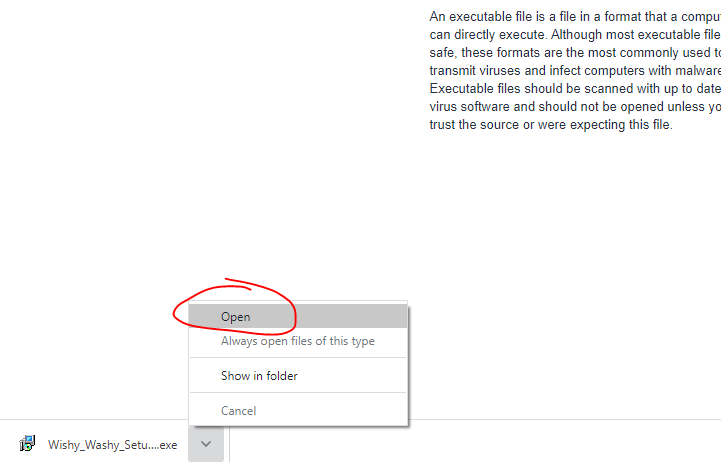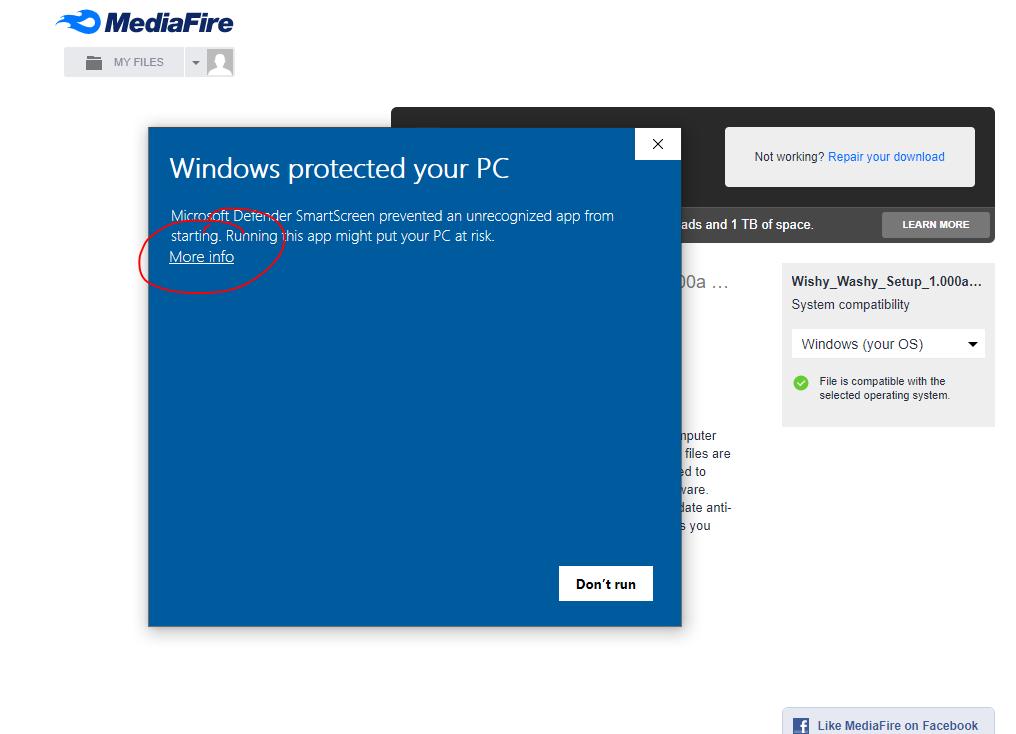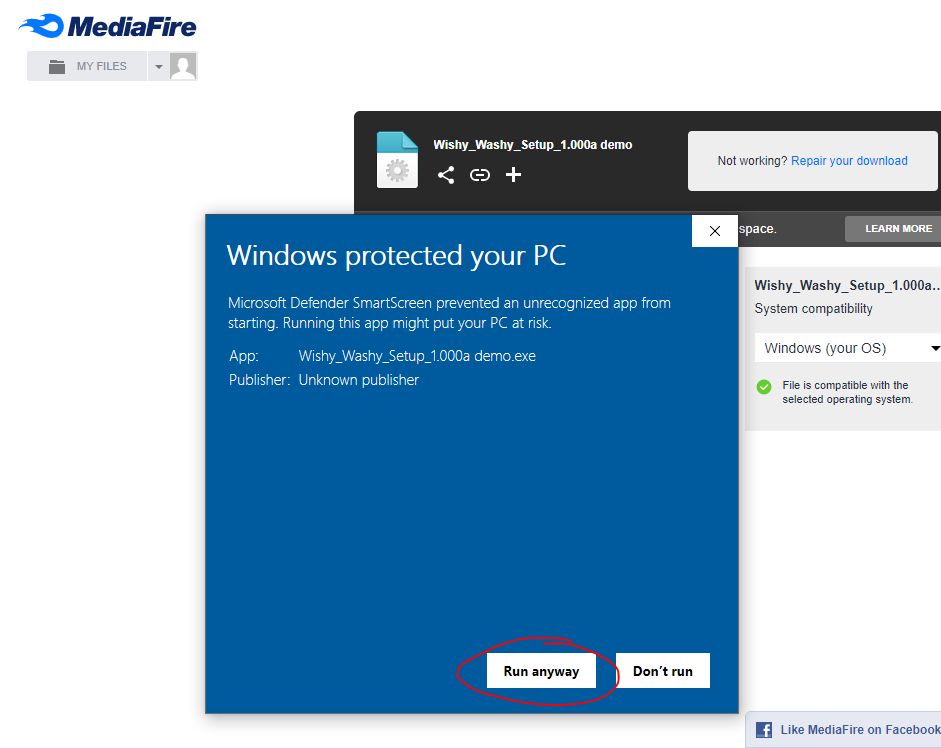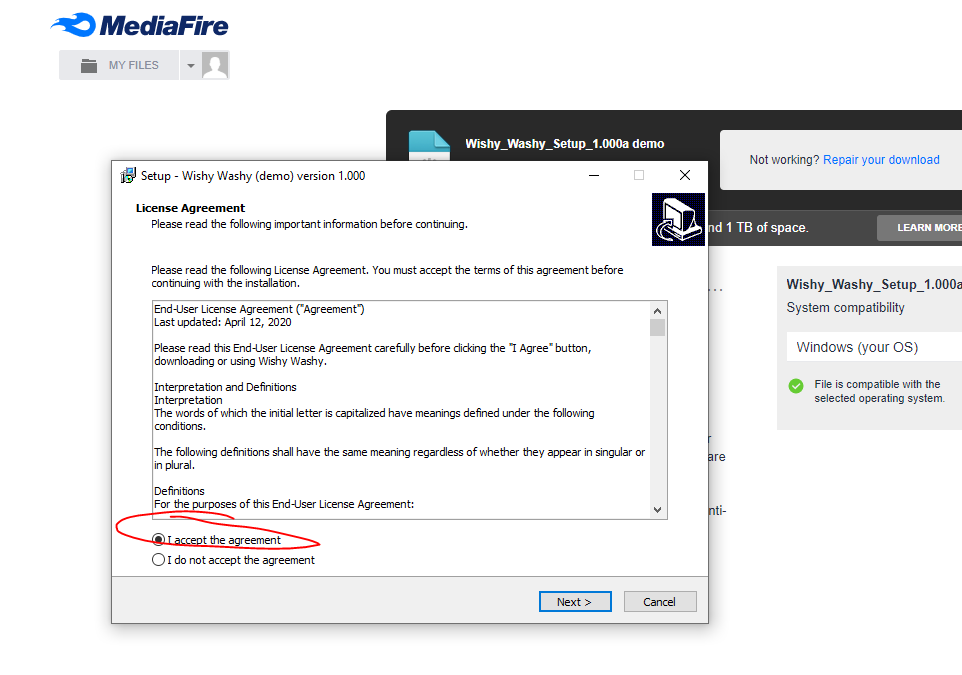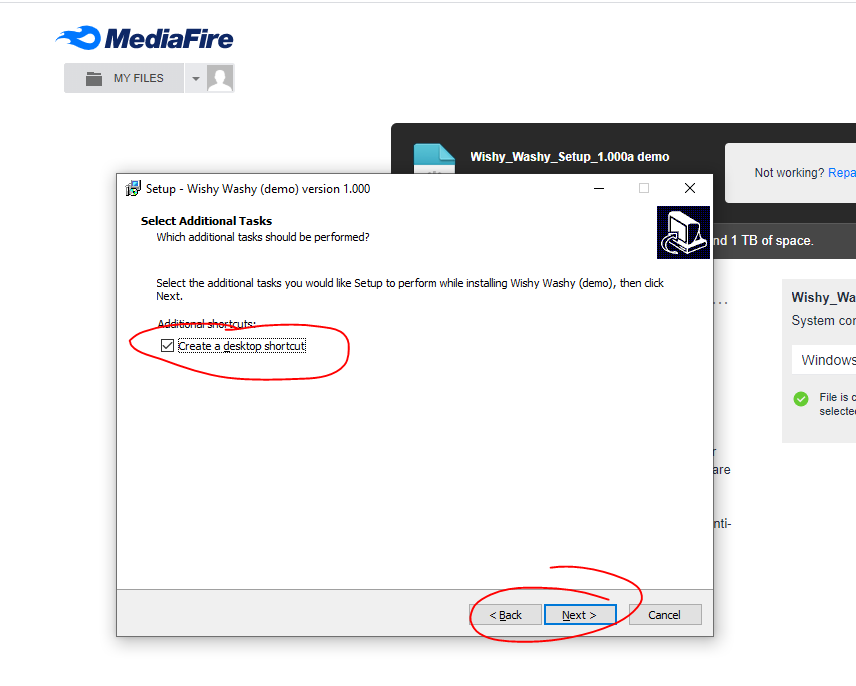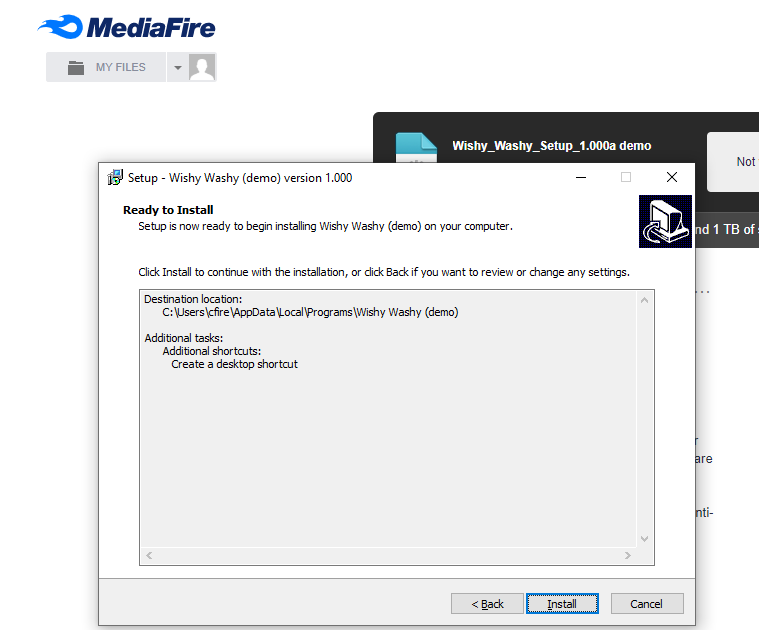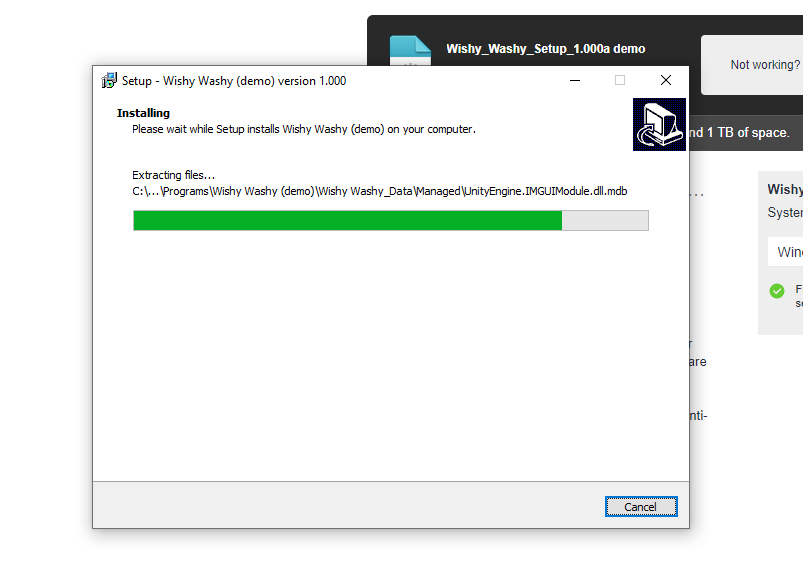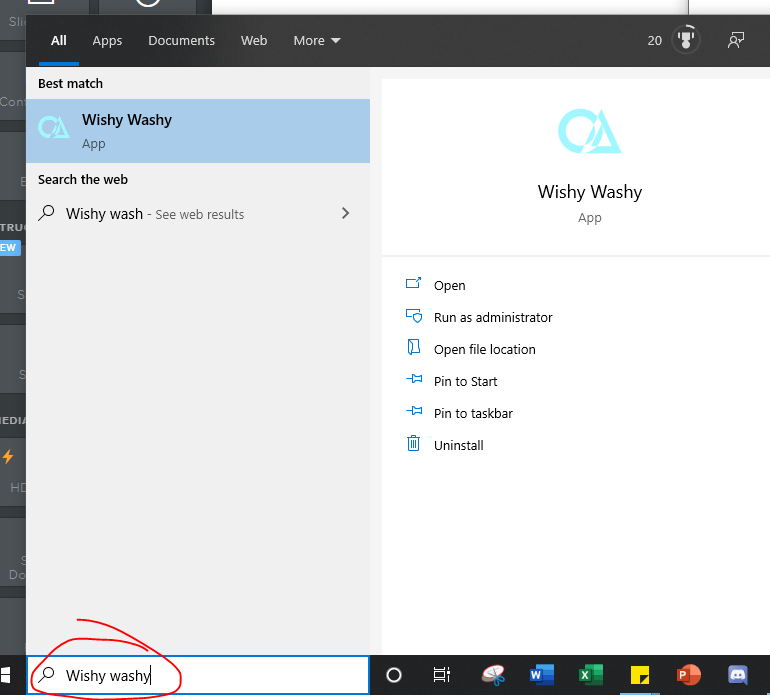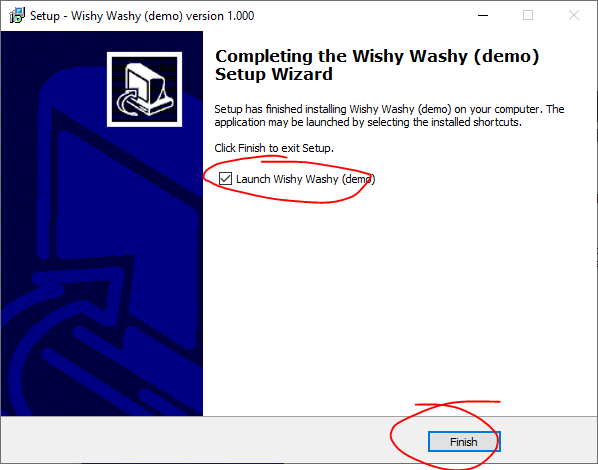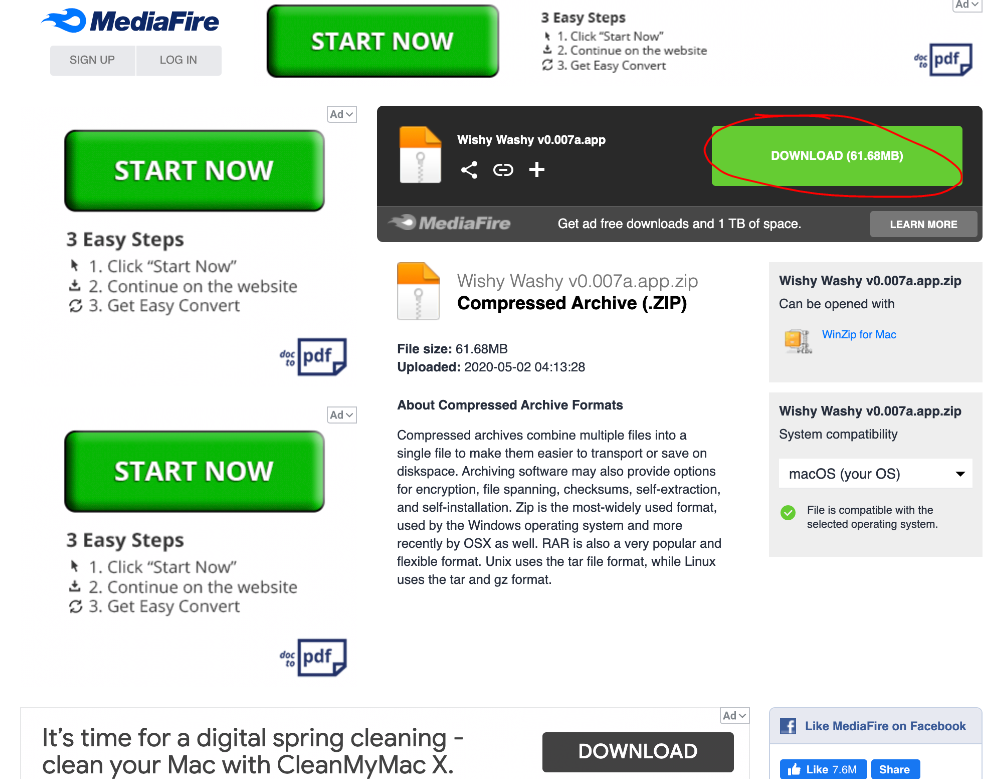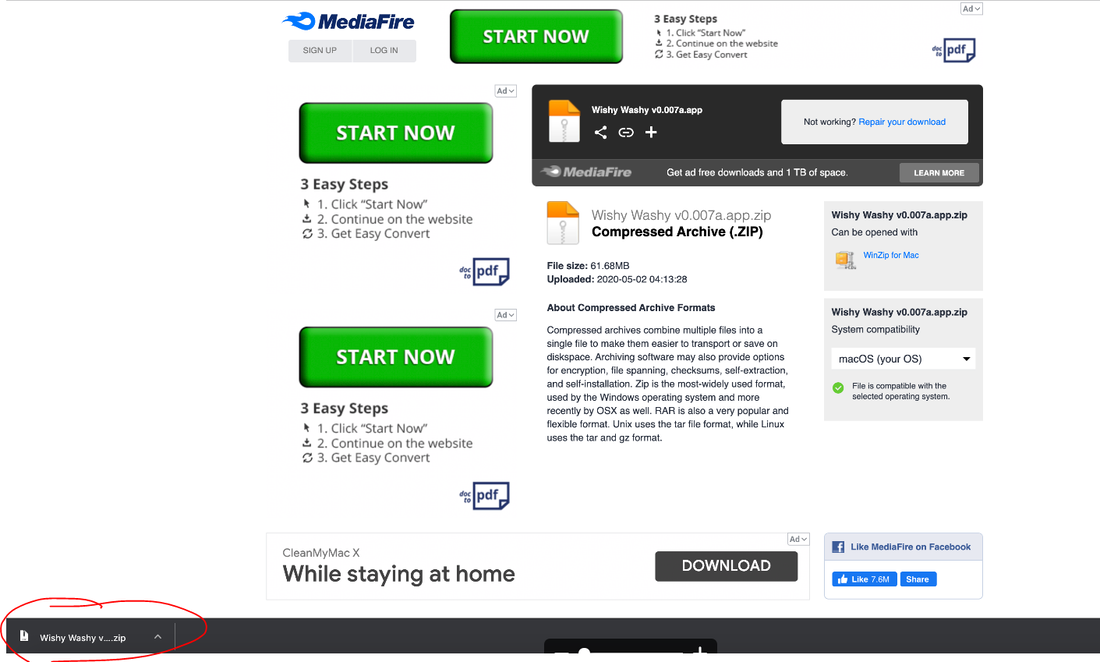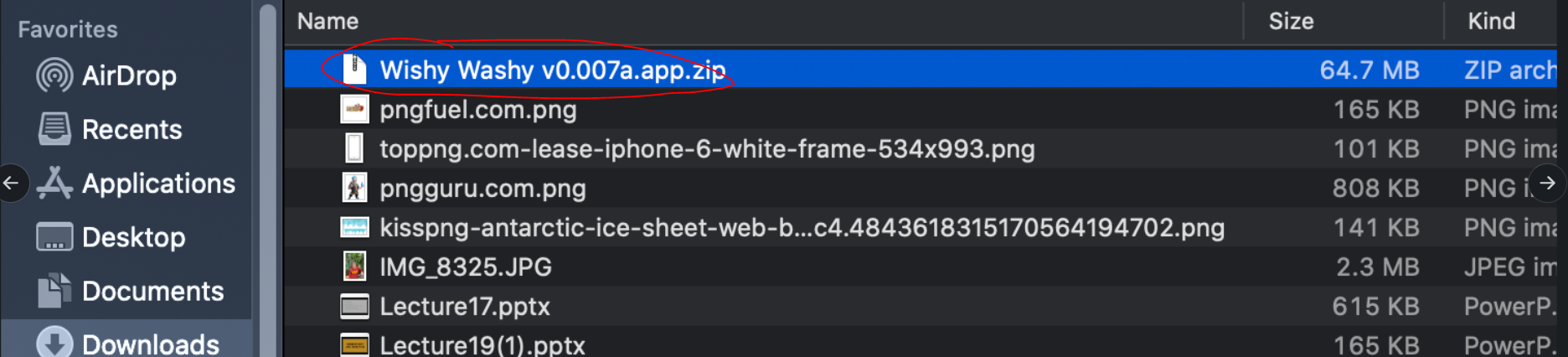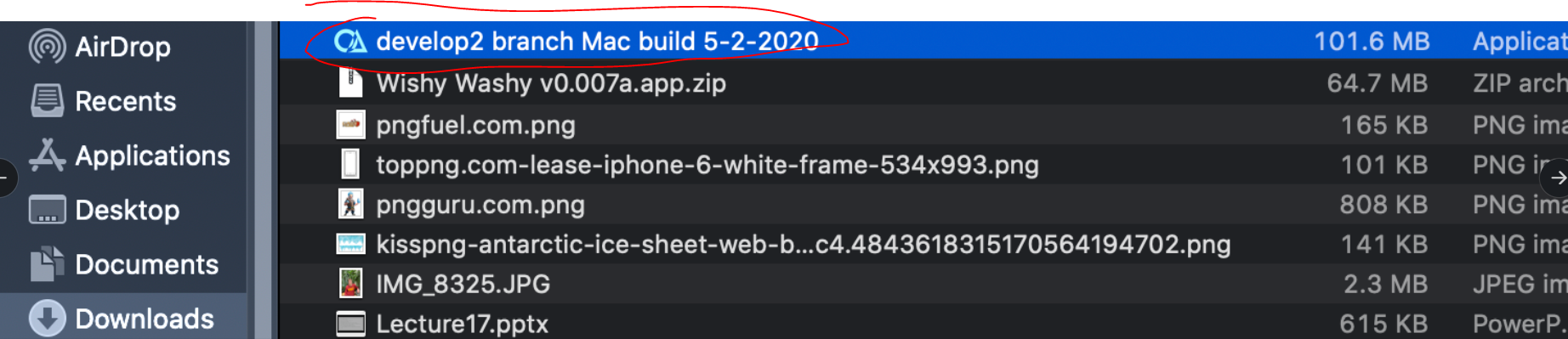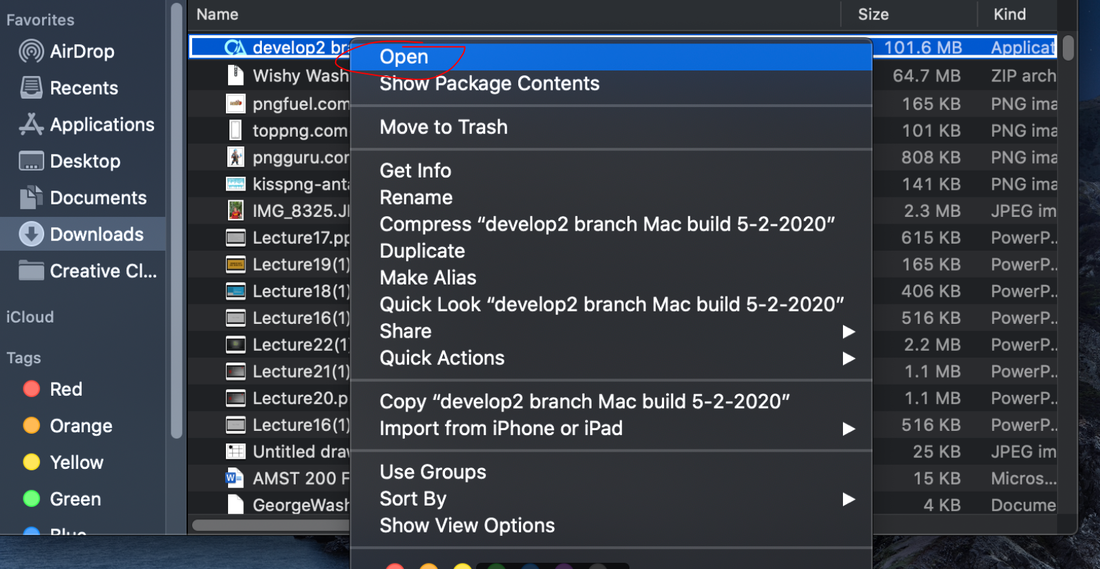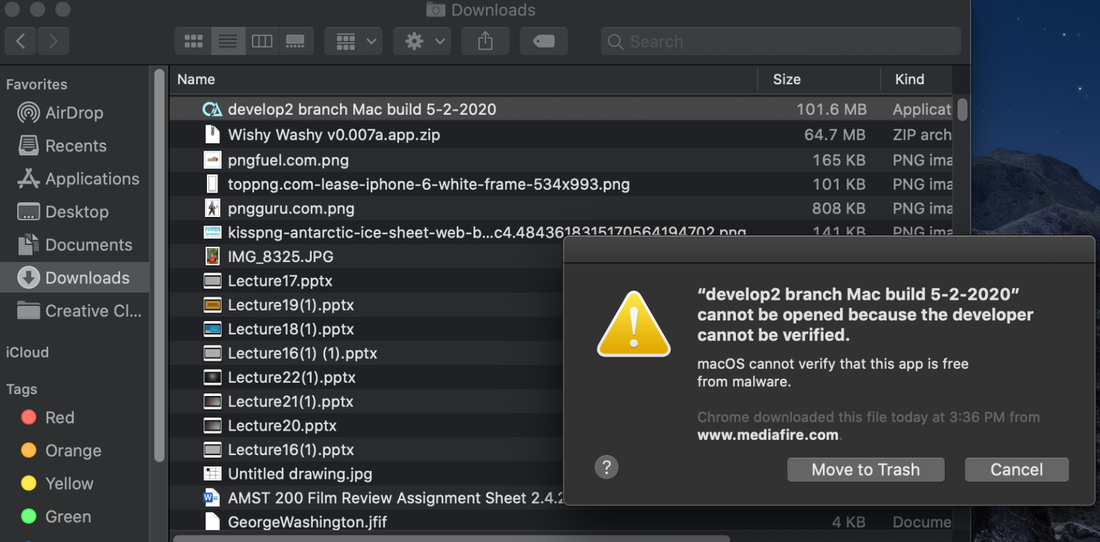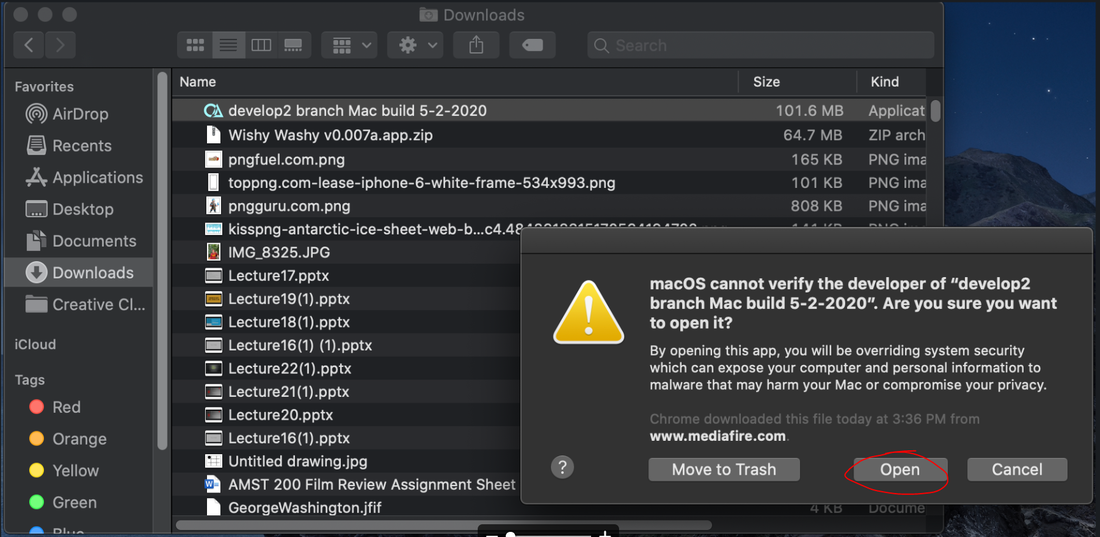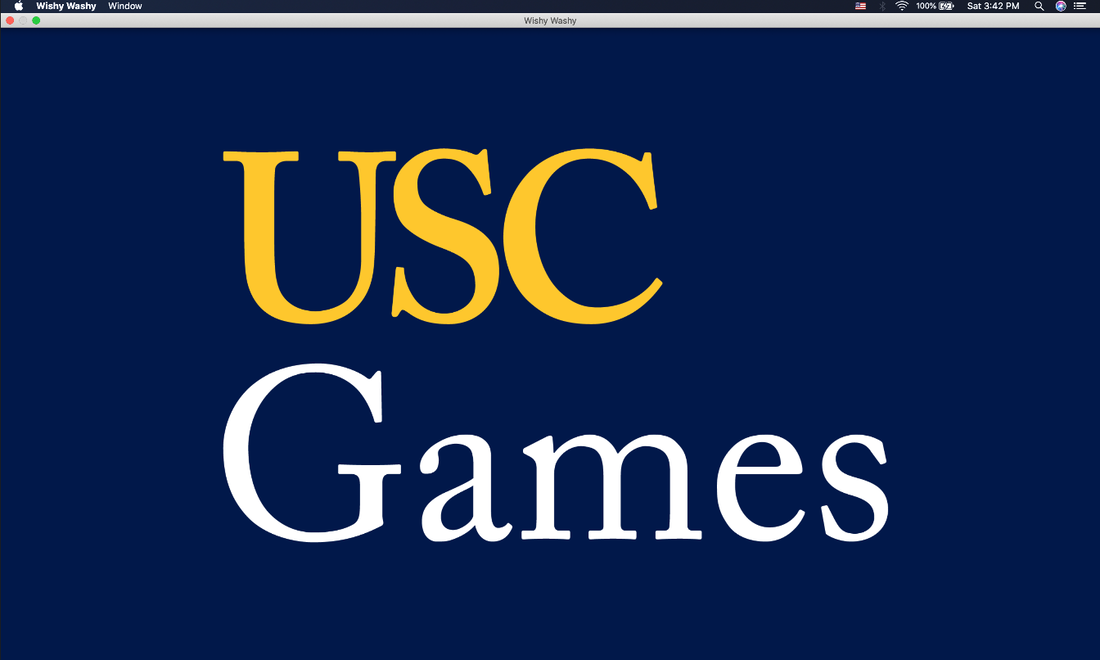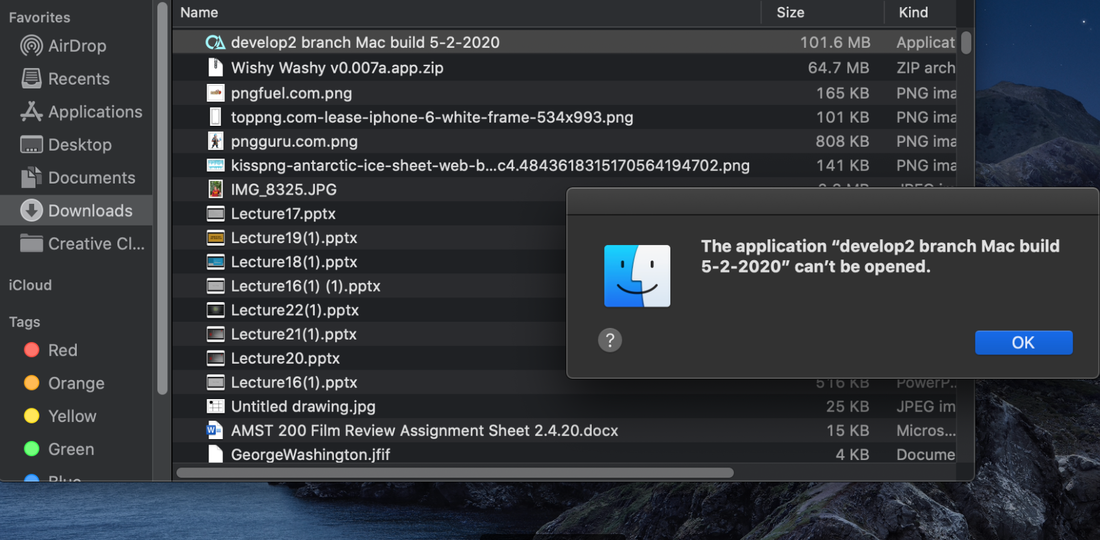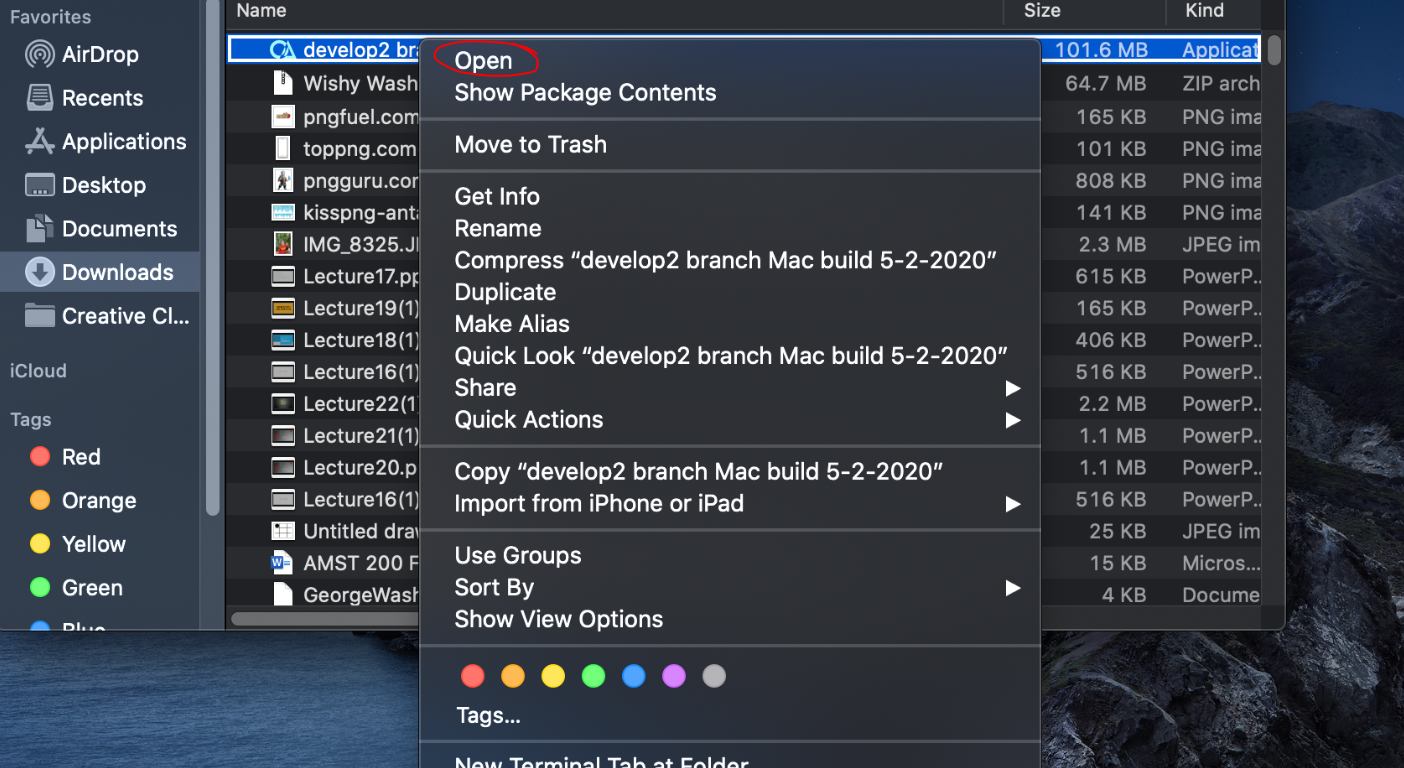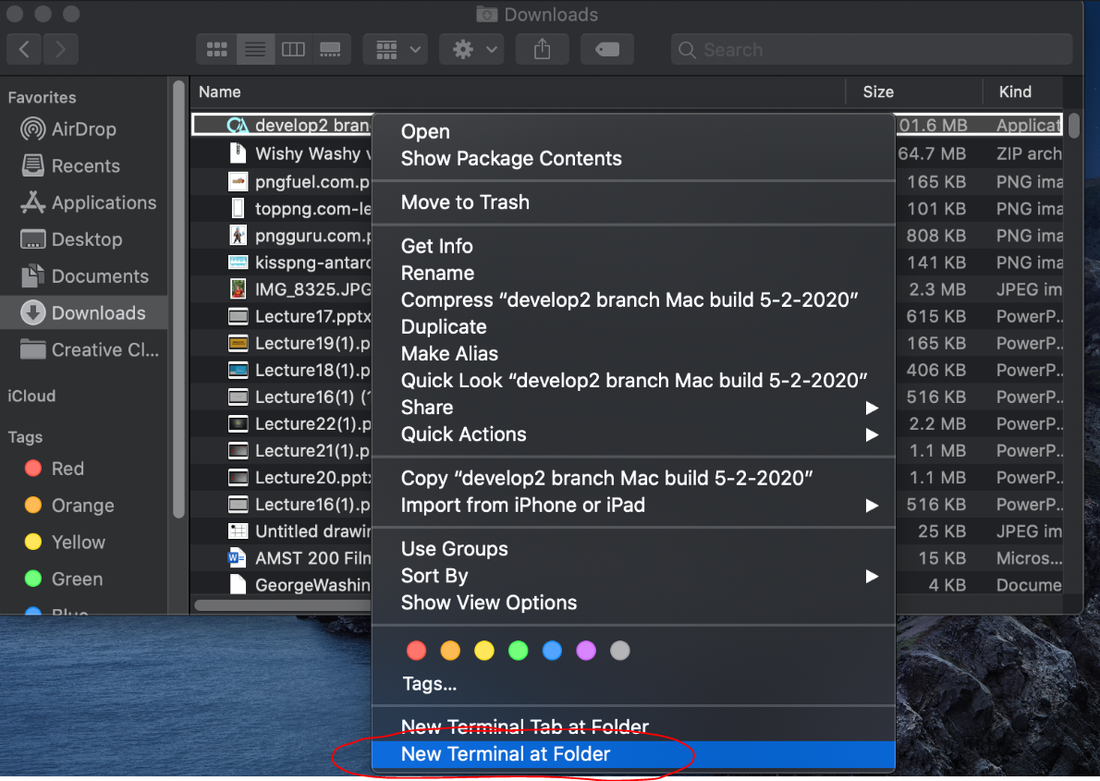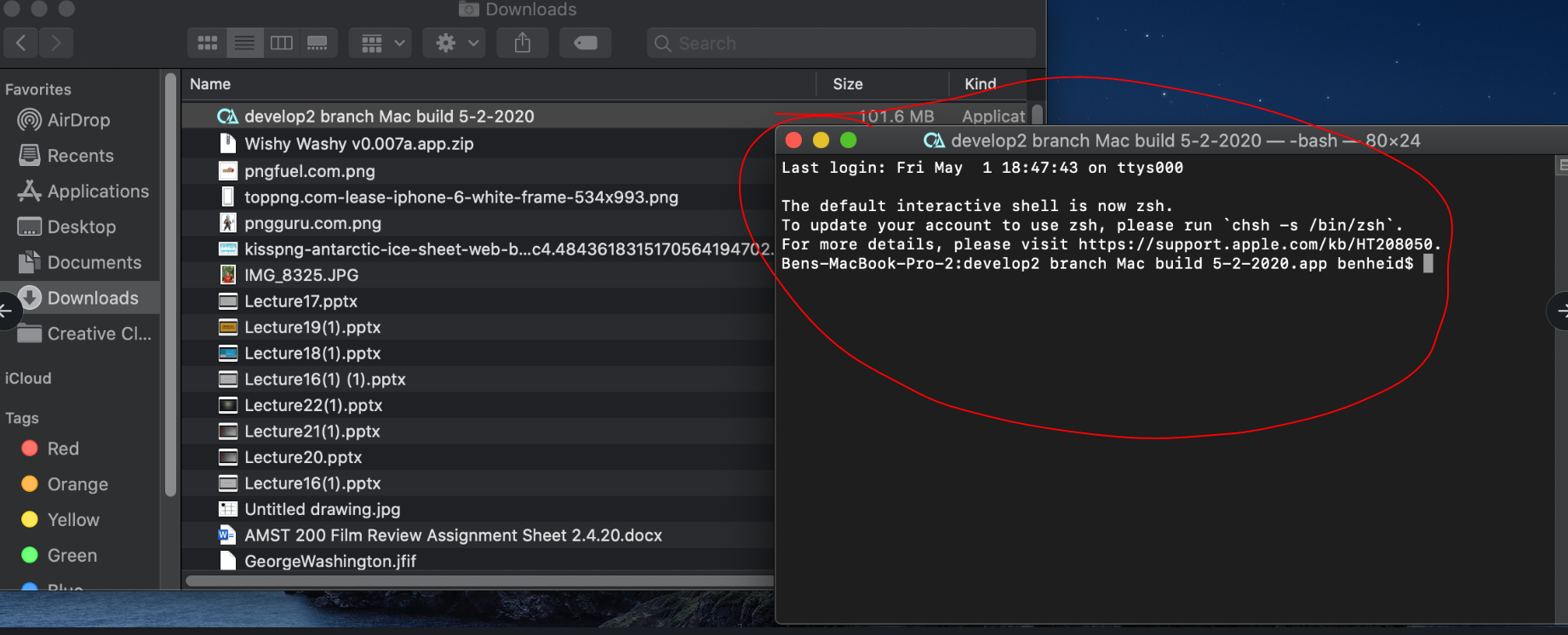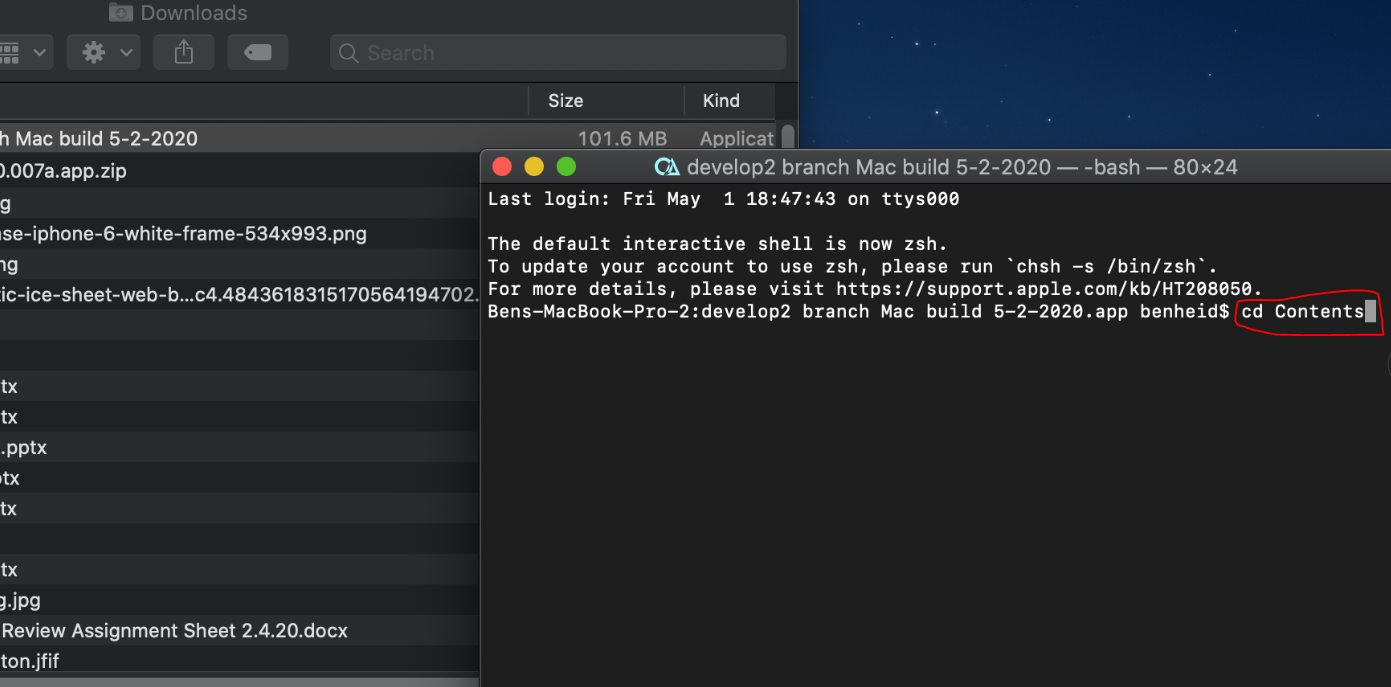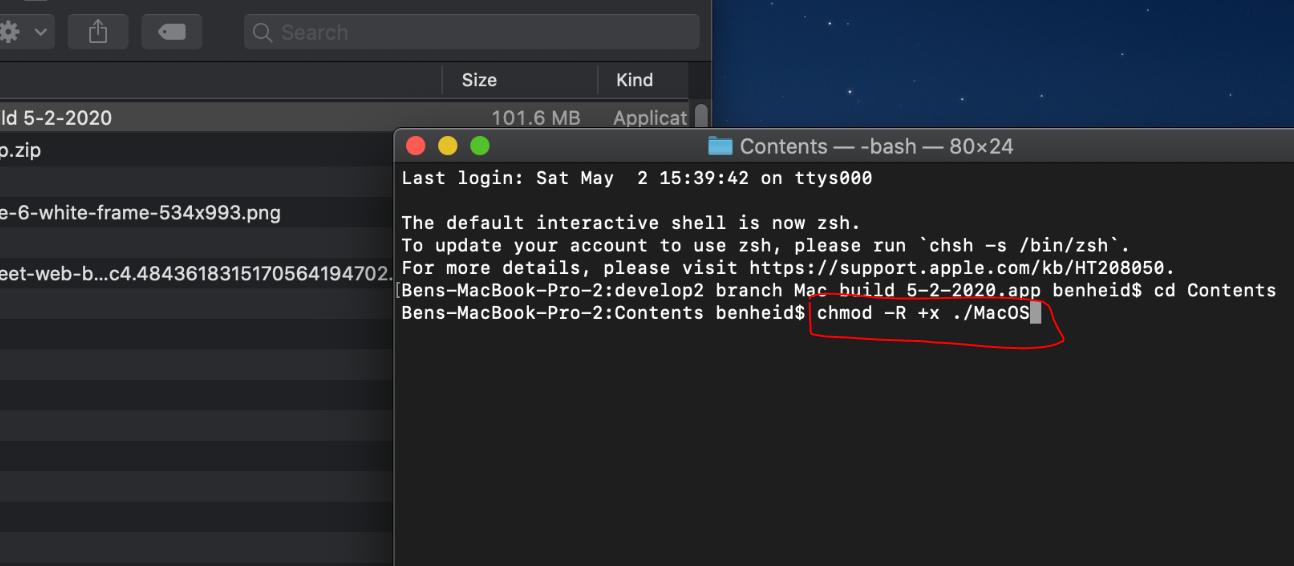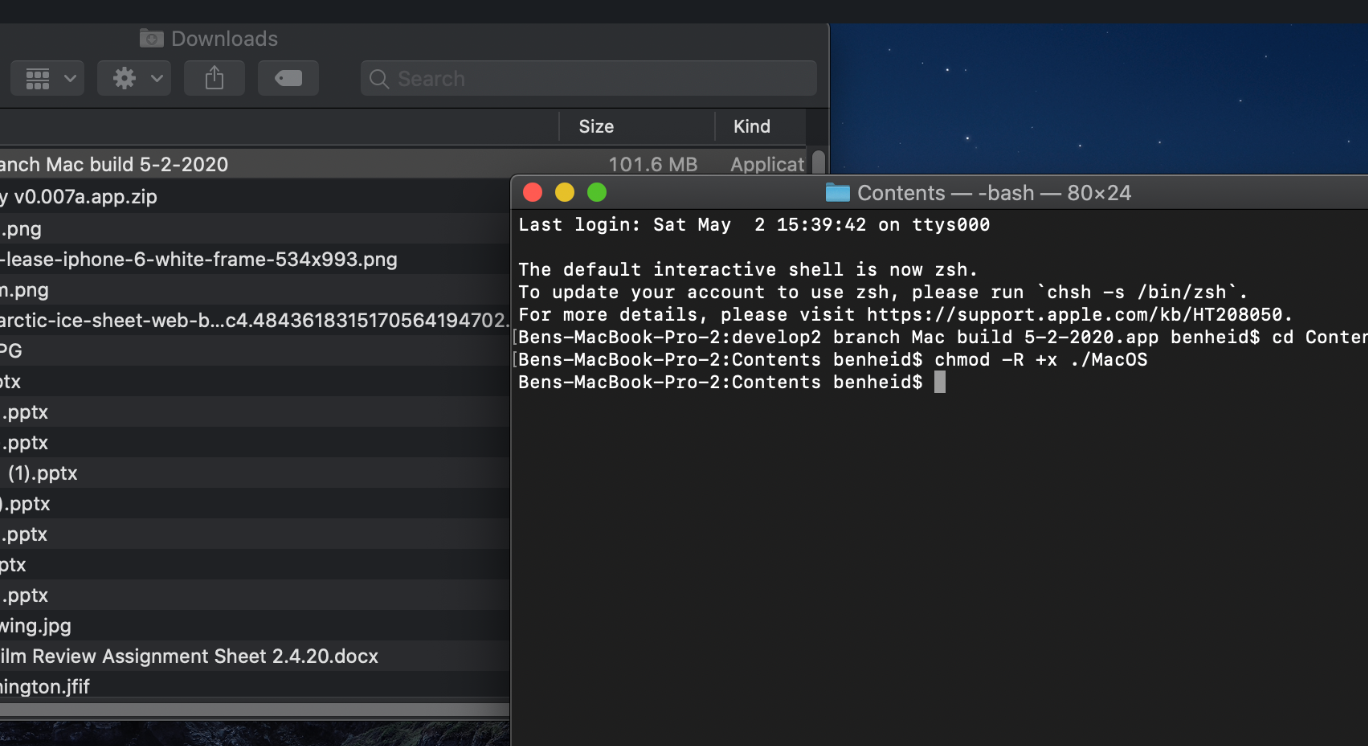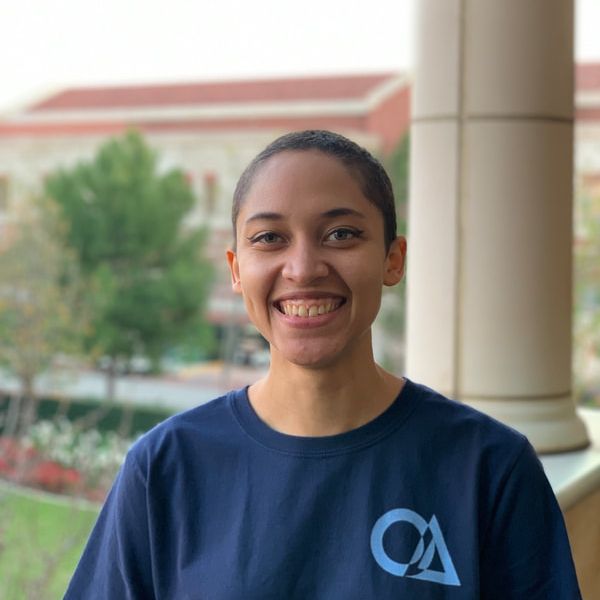Project Codename: Alphaa.k.a.Wishy WashyIn Calamityville, every day comes with a new disaster… and you have got to clean it up come rain, sleet, or…spaghetti sauce.
ABOUT THIS GAME Wishy Washy is a 2D pixel art game about cleaning windows in a city of disasters. Nuclear meltdowns, giant squid attacks, and an aerial assault from a flying spaghetti monster have left this city in need of a deep cleaning, and you’re here to do it. You follow the game’s protagonist in their daily work life attempting to fulfill customer requests to wipe buildings clean. It’ll take swift, precise movements to finish your jobs before dark—before the next disaster strikes. NEWS Check out our Alpha Release Demo from May 2nd at 6pm PST at https://youtu.be/Yg7KXi9QNus! Development is still in progress! Stay tuned for playtesting events and other ways to get engaged. See the full wiki here! |
Installation Instructions
Steam (Windows/mac)
Steam (Windows/Mac)
Windows
Windows XP, 7, 8, 10
Note: Tutorial screenshots are from Windows 10, so the process may look a little bit different if you are running an older version of Windows. If you have any trouble, don't hesitate to contact us and we will be more than happy to help you get up and running right away!
1. Download the game from the below link
2. Click "Keep" to keep the file. This warning will disappear as more people download the game.
3. Click "Open" to run the installer
4. You may be prompted by Windows defender, because Open Alpha USC does not yet have a digital signing certificate. If the download link was reached through this page, openalphausc.weebly.com/spring2020 then the download is valid and safe. Do not use Wishy Washy installers from other sources.
5. Accept the End-User License Agreement, which details the terms on which you are allowed or disallowed to install, use, modify, and redistribute the game.
6. (Recommended) Check the box to make a desktop shortcut for Wishy Washy. Then click "Next".
7. Click Install to proceed with the installation
8. Wait for a few moments while the installer runs
9. (Recommended) Check the box to make a desktop shortcut to more easily find the game. Then click "Next".
Note: You can also find the game by searching for it in your windows bar if you do not want a desktop shortcut.
Note: You can also find the game by searching for it in your windows bar if you do not want a desktop shortcut.
10. Check the box for "Launch Wishy Washy" and Finish. Have fun!
Mac
MacOS (10.12.6 or newer)
Note: Tutorial screenshots are from MacOS Catalina Version 10.15.3, so the process may look a little bit different if you are running an older version of MacOS. If you have any trouble, don't hesitate to contact us and we will be more than happy to help you get up and running right away!
1. Download the game from the below link
2. Left click once on the resulting file
3. This will unzip the file and take you to the place you downloaded it. If it does not automatically unzip, simply double click the zip file.
Note: the name of the resulting file will be "Wishy Washy" or "Wishy Washy v#.###" ex "Wishy Washy v1.000a" rather than "develop build"
Note: the name of the resulting file will be "Wishy Washy" or "Wishy Washy v#.###" ex "Wishy Washy v1.000a" rather than "develop build"
4. Right click the game file, and select "Open".
You may be prompted by MacOS that the developer cannot be verified, because Open Alpha USC does not yet have a digital signing certificate. If the download link was reached through this page, openalphausc.weebly.com/spring2020 then the download is valid and safe. Do not use Wishy Washy installers from other sources.
This is why you must right click.
This is why you must right click.
5. Click "Open" in the prompt. Once you have done this once, you will not have to do it again. MacOS will recognize the application and you can simply double click to open. Have fun!
6. Some Macs (those updated since January 2020) may have increased security protocols, and have a couple more steps. You may see this message:
This is because Apple has some safeguards against software that is not available through their App Store or published by large tech companies.
We will have to initialize the game as a program allowed to be run by MacOS.
Luckily, this is not very hard! Follow the following easy steps.
Like the above method, you will only have to perform these once, and then the game will work as intended. If you have any trouble, or have questions about what these commands do, don't hesitate to reach out and contact us!
We will have to initialize the game as a program allowed to be run by MacOS.
Luckily, this is not very hard! Follow the following easy steps.
Like the above method, you will only have to perform these once, and then the game will work as intended. If you have any trouble, or have questions about what these commands do, don't hesitate to reach out and contact us!
7. Right click on the game
8. Select "New Terminal at Folder"
It will open a console that looks like this
9. Copy and paste the following commands EXACTLY (spaces are important, capsensitive)
cd Contents
And press "enter" / "return"
For you techies: "cd" stands for "Change Directory". You are moving into the "Contents" folder within the game.
cd Contents
And press "enter" / "return"
For you techies: "cd" stands for "Change Directory". You are moving into the "Contents" folder within the game.
10. Copy and paste the next command
chmod -R +x ./MacOS
Press "enter" / "return"
This command tells MacOS that this program is a type of file allowed to be run by your computer.
chmod -R +x ./MacOS
Press "enter" / "return"
This command tells MacOS that this program is a type of file allowed to be run by your computer.
11. Now follow the steps just like above to open the application for the first time.
Right click on the game file and select "Open"
Right click on the game file and select "Open"
12. Click "Open" in the prompt. Once you have done this once, you will not have to do it again. MacOS will recognize the application and you can simply double click to open. Have fun!
See installation instructions above before downloading
The game may be updated, and links to installations of the newest iterations will be provided on this page, though the original open alpha release version will be kept on the page as a piece of the cohort's legacy.
Open Alpha Release
This area will hold the download links to the original 1.0 versions released to the public.
Meet the Cohort
Our great team of passionate student developers
Aylish Turner
|
Masato Lin
|
Leeanna Albanese
|